How Do You Face Swap on Snapchat: A Simple Guide for Fun Transformations
Emma H.
4/25/2025
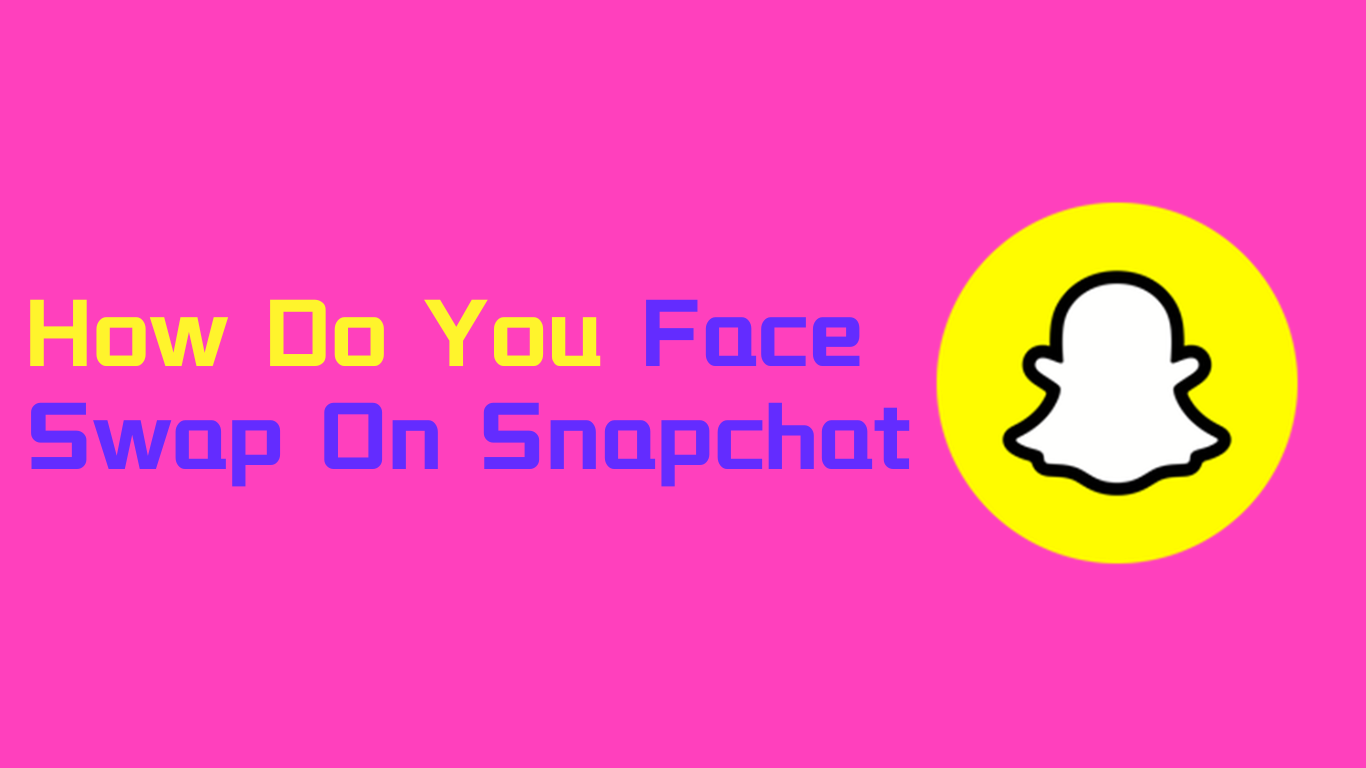
Table of Contents
- Why Snapchat's Face Swap Feature Is So Popular
- Basic Requirements for Snapchat Face Swapping
- How Do You Face Swap on Snapchat with a Friend
- Snapchat Face Swap with Photo Alternative: Supawork
- Step-by-Step Guide to Snapchat Face Swap
- Beyond Snapchat: Advanced Face Swapping Options
- Frequently Asked Questions About Face Swapping on Snapchat
- Conclusion
Face swapping has become one of the most entertaining features on social media platforms today. Among these platforms, Snapchat stands out with its intuitive face swap lens that anyone can use. If you've been wondering how do you face swap on Snapchat, you're in the right place.
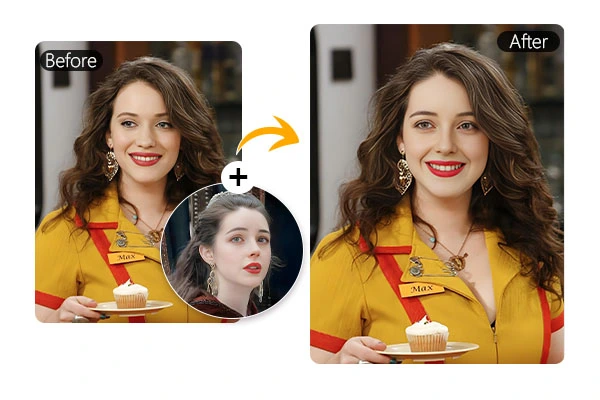
Why Snapchat's Face Swap Feature Is So Popular
Since its introduction in 2016, Snapchat's face swap feature has captured the imagination of millions of users worldwide. Here's why people love using face swap on Snapchat:
- It's incredibly easy to use with no technical skills required
- It works in real-time, showing instant results
- The feature makes for hilarious and shareable content
- It creates unique ways to interact with friends
- You can save and share your creations beyond Snapchat
Snapchat's advanced facial recognition technology can detect faces in real-time, map facial features accurately, and apply the swap effect seamlessly while maintaining natural expressions and movements.
Basic Requirements for Snapchat Face Swapping
Before we dive into how do you face swap on Snapchat, let's cover what you'll need:
- A smartphone with the latest Snapchat app installed
- Good lighting conditions (natural light works best)
- Clear visibility of both faces for swapping
- Updated Snapchat app (outdated versions may not have all features)
- For camera roll swaps, photos with clearly visible faces
How Do You Face Swap on Snapchat with a Friend
Let's go through the simplest way to use Snapchat's face swap feature with someone right next to you:
- Open Snapchat and Switch to Selfie Mode
Launch Snapchat on your phone and make sure you're using the front-facing camera. You should see yourself on the screen. - Activate the Lenses Feature
Tap and hold on your face (not the capture button) until you see a white mesh grid appear on your face. This indicates that Snapchat has detected your face and is mapping it. - Find the Face Swap Lens
Once the lenses are activated, swipe through the options at the bottom of your screen until you find the face swap lens. It typically appears as a yellow icon with two smiley faces. - Position Both Faces
Get close to the person you want to swap faces with. Two circle outlines should appear on the screen. Align both of your faces within these circles until they turn yellow, indicating proper positioning. - Let the Magic Happen
Once both faces are properly aligned, Snapchat will automatically swap your faces! You'll see the result in real-time on your screen. Make different expressions to see how they look on the other person's face. - Capture Your Creation
When you're happy with the face swap, tap the circular capture button to take a photo, or press and hold it to record a video. You can then save it to your camera roll or share it with friends.
Snapchat Face Swap with Photo Alternative: Supawork
When Snapchat's face swap features aren't enough, or you're looking for more professional results, Supawork offers a powerful alternative. This advanced AI-powered platform takes face swapping to the next level with higher quality outputs and more customization options.
Why Choose Supawork for Face Swapping
- Superior Image Quality
Unlike Snapchat's mobile-focused approach, Supawork delivers high-resolution face swaps that look remarkably natural, perfect for creating content that needs to look professional. - Multiple Face Detection
While Snapchat typically handles one or two faces at a time, Supawork can detect and swap multiple faces in a single image, making group photos much easier to work with. - Advanced Customization
Supawork provides detailed adjustment options that allow you to fine-tune your face swaps, including lighting matching, skin tone blending, and expression alignment. - No App Required
As a web-based platform, Supawork doesn't require downloading any apps, making it accessible from any device with a browser.
How to Use Supawork for Face Swapping
- Visit the Supawork Website
Navigate to the Supawork platform through your web browser. - Upload Your Images
Select the source image (containing the face you want to use) and the target image (where you want to place the face). - Select Faces
The AI will automatically detect faces in both images, but you can manually adjust if needed. - Generate Your Face Swap
Click the generate button and watch as Supawork's AI creates a seamless face swap with natural-looking results. - Download and Share
Once you're satisfied with the result, download your creation in high resolution and share it wherever you like.
Whether you're creating content for social media, making personalized gifts, or just having fun with friends, Supawork provides a more robust alternative to Snapchat's built-in face swap features when you need higher quality results.
Step-by-Step Guide to Snapchat Face Swap
Want to create hilarious face swaps that will make your friends laugh? Follow this comprehensive guide to master Snapchat's popular face swap feature:
Step 1: Get Your Device Ready
Before starting, ensure you're using the latest version of Snapchat. Updates often include improvements to face detection algorithms and new features. Also, clean your camera lens for the clearest possible image.
Step 2: Find the Perfect Setting
Choose a location with good, even lighting. Natural daylight works best, as it helps Snapchat clearly identify facial features. Avoid areas with harsh shadows or dim lighting that might confuse the face detection.
Step 3: Launch Snapchat Camera
Open Snapchat and tap the camera icon at the bottom of the screen to activate the camera. Switch to selfie mode by tapping the camera-switch icon in the top-right corner if it's not already set to front-facing.
Step 4: Activate Face Detection
Press and hold on your face in the center of the screen until a white mesh grid appears over your face. This indicates that Snapchat is mapping your facial features. Keep your face centered and still during this process.
Step 5: Find the Face Swap Lens
Once the facial recognition is active, a row of lens options will appear at the bottom of your screen. Swipe left or right through these options until you find the face swap lens (usually displaying two smiley faces side by side).
Step 6: Position Both Faces
If swapping with another person, make sure both faces are clearly visible in the frame and at approximately the same distance from the camera. The app will show two face outlines that turn yellow when properly positioned.
Step 7: Capture Your Creation
When the faces are successfully swapped (you'll see this happening in real-time), tap the circular capture button to take a photo or press and hold it to record a video. Try making different expressions to see how they transfer to the swapped face!
Step 8: Edit and Enhance
After capturing your face swap, you can add text, stickers, or drawings to make it even more entertaining. Use the editing tools that appear on the right side of the screen to customize your creation.
Step 9: Save or Share
Tap the download button in the bottom-left corner to save your face swap to your device. Alternatively, tap the send button to share directly with friends or add to your Snapchat Story for everyone to enjoy.
Beyond Snapchat: Advanced Face Swapping Options
While Snapchat offers a fun and accessible way to swap faces, those looking for even more advanced features might want to explore ai face swap tools that offer higher quality results and more control.
Modern AI-powered alternatives like Supawork can provide:
- Higher resolution outputs
- More realistic blending
- Advanced customization options
- Ability to swap multiple faces simultaneously
- Better handling of different angles and lighting conditions
For those interested in even more professional-grade facial transformation technology, Facefusion offers powerful open-source solutions that can create remarkably realistic face swaps for both images and videos.
Frequently Asked Questions About Face Swapping on Snapchat
Q: How do you change the face on Snapchat?
A: Open Snapchat and switch to selfie mode. Tap and hold on your face until you see a mesh grid appear. Swipe through the lens options until you find the face swap icon (two smiley faces). Position yourself next to the person you want to swap with, align both faces in the circles, and capture the image by tapping the shutter button.
Q: How do you change your selfie on Snapchat?
A: Launch Snapchat and access selfie mode. Press and hold on your face to activate lenses. Browse through the available filters by swiping left or right until you find the camera roll face swap (purple icon). Select a photo from your gallery containing a face, and Snapchat will automatically swap your current face with the one in the photo.
Q: How do I put a picture on another picture on Snapchat?
A: In Snapchat, take or upload a photo as your background. Tap the sticker icon from the editing tools, then select the scissors tool to cut out part of another image. Alternatively, tap the photo icon to access your camera roll and select an image to add as a sticker. Resize, rotate, and position it as desired before saving or sending your creation.
Conclusion
Learning how do you face swap on Snapchat opens up a world of fun and creative possibilities. Whether you're swapping faces with friends in real-time or using photos from your camera roll, Snapchat's intuitive interface makes it easy for anyone to create hilarious transformations.
The feature works best with good lighting, clear visibility of faces, and the latest version of the app. While you might encounter occasional issues with detection or alignment, following the troubleshooting tips in this guide should help you overcome most problems.
Now that you know how do you face swap on Snapchat, it's time to start creating your own funny face swaps! Experiment with different people, pets, photos, and objects to discover endless possibilities for entertainment and laughs with this popular Snapchat feature.