Complete Guide to Facial replacement with facefusion
Michael R.
4/18/2025

Table of Contents
- Why Facefusion Free is the Top Choice for Facial Replacement
- Getting Started with Facefusion
- How to Create Your First Transformation
- Advanced Features and Settings for Professional Results
- Tips for Natural-Looking Results
- Top 5 Creative Uses for Facefusion Free
- Ethical Considerations When Using Facefusion
- Conclusion
Facial transformation technology has taken the internet by storm in recent years. Whether you're creating funny videos, working on creative projects, or just experimenting with AI, these tools let you replace faces in images and videos with surprising realism. Among these tools, Facefusion free stands out as one of the most powerful open-source options available today. It gives you professional-level results without requiring a degree in computer science.
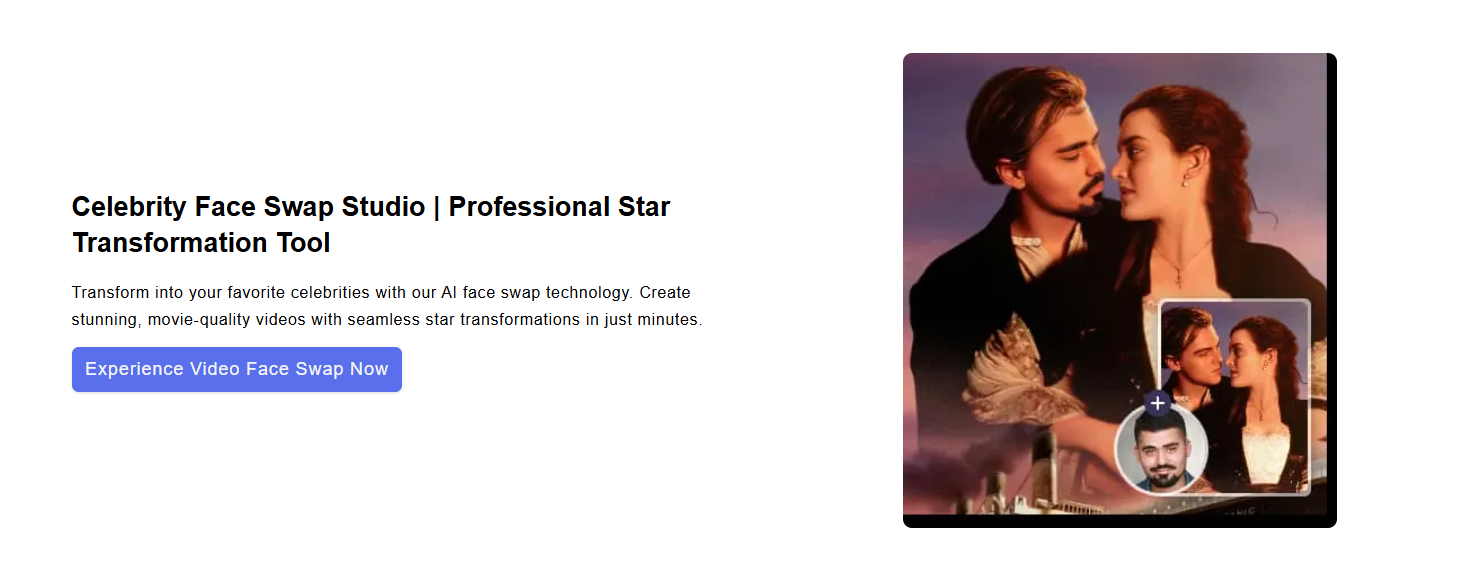
Why Facefusion Free is the Top Choice for Facial Replacement
When it comes to facial transformation software, there are plenty of options out there. But what makes Facefusion free the preferred choice for both beginners and experienced users? Let's look at what sets it apart.
Key Features That Make Facefusion Stand Out
High-Quality Results: The software uses advanced AI models that produce remarkably realistic transformations.
User-Friendly Interface: The browser-based GUI makes it easy to use without complex commands.
Open Source: Being completely open source means it's free to use and constantly improving.
Versatile Options: From simple facial replacements to advanced face enhancement and lip syncing.
These features make it an excellent option for anyone looking to create impressive content without spending money on expensive software or cloud services.
Getting Started with Facefusion
Getting the software up and running on your computer is straightforward, even if you're not very technical. Here's a simple guide to help you get started.
Installation Steps for Facefusion Free
- Clone the Repository: Open your terminal and run
git clone https://github.com/facefusion/facefusionto download the software. - Set Up Environment: Create a virtual environment with Python by running:
- For Mac/Linux:
python3 -m venv envfollowed bysource env/bin/activate - For Windows: Follow the instructions in the repository's README
- For Mac/Linux:
- Install Dependencies: Run the installation script with
python install.py - Launch the Application: Start the program by running
python facefusion.py run --open-browser
Once launched, you'll see the GUI interface in your web browser, ready for you to start creating!
How to Create Your First Transformation
Creating your first transformation might seem intimidating, but it's actually quite simple. Follow these steps for the best results:
- Select Your Source Image: Choose a clear image of the face you want to use as a replacement. Frontal faces with good lighting work best.
- Choose Your Target: This can be either an image or video where you want to replace a face.
- Set Execution Provider: Select the appropriate option for your system (Core ML for Mac, CUDA for Nvidia GPUs, etc.)
- Adjust Face Selection: Use the face selector mode to choose which faces in the target should be replaced.
- Start the Process: Click "Start" and watch as the facefusion ai works its magic!
This FaceFusion tutorial approach works best for beginners before attempting more complex transformations.

For beginners, it's best to start with simple targets that have clear, front-facing subjects before moving on to more complex videos or images with multiple faces.
Advanced Features and Settings for Professional Results
Once you're comfortable with the basics, you can explore the advanced features to create even more impressive transformations.
Face Enhancement Models in Facefusion Free
The program includes several face enhancer models that can improve the quality of the replaced faces:
- GFP-GAN: Creates film-like, realistic enhancements
- CodeFormer: Produces natural-looking results with less artificial smoothing
- RestoreFormer: Good for restoring details in lower-quality footage
The "Blend" setting lets you control how much enhancement is applied, allowing you to find the perfect balance between the original and enhanced face.
Frame Enhancers for Video Quality
For video transformation projects, the frame enhancer can upscale your footage for better quality. Options include:
- 2x Upscaling: Doubles the resolution of your output
- 4x Upscaling: Quadruples the resolution for maximum quality
Keep in mind that higher upscaling factors will significantly increase processing time.
Specialized Transformation Models
Facefusion offers multiple models for facial replacement, each with different strengths:
- InSwapper 128: Excellent balance of quality and speed
- InSwapper FP16: Higher quality but slower processing
- SimSwap 256/512: Alternative options with different visual styles
Experiment with different models to find the one that works best for your specific project.
Tips for Natural-Looking Results
Creating convincing facial transformations requires attention to detail. Here are some tips to make your results look more natural:
- Match Lighting and Angles: Choose source faces with similar lighting and angle as your target for the most realistic results.
- Use the Face Debugger: The face debugger tool helps fine-tune face detection and masking for better blending.
- Adjust the Face Mask Padding: Increasing the padding can help blend the replaced face more naturally with the surrounding face.
- Try Different Models: Some models work better than others depending on your specific source and target images.
- Fine-tune Enhancement Settings: Don't go overboard with face enhancement - sometimes a subtle enhancement looks more natural than a heavily processed face. Understanding the facefusion best settings for your particular project can make a dramatic difference in the final output quality.
Working with FaceFusion multiple faces requires extra attention to detail, as you'll need to carefully select which faces to replace and ensure consistent lighting across all transformations.
For creative projects requiring the highest quality results, check out professional gif face swap services that can handle complex transformation needs.
Top 5 Creative Uses for Facefusion Free
Beyond just fun experiments, this tool can be used for various creative projects:
Educational Content
Create engaging history lessons by placing historical figures in modern contexts or vice versa.
Film Production
Independent filmmakers can use this technology for special effects or to replace stand-ins with actors.
Social Media Entertainment
Create viral content by transforming celebrities into unexpected scenarios.
Virtual Try-Ons
Experiment with different looks by applying your face onto models with different hairstyles or makeup.
Marketing Materials
Create personalized marketing videos by customizing promotional content with different faces.
These ideas just scratch the surface of what's possible with modern face swap technology like Facefusion.
Ethical Considerations When Using Facefusion
With great power comes great responsibility. When using this software, keep these ethical guidelines in mind:
- Always Get Permission: Never use someone else's likeness without their permission.
- Mark Synthetic Content: Clearly label content as AI-generated or digitally altered.
- Avoid Harmful Content: Don't create misleading or potentially harmful deepfakes.
- Respect Privacy: Be mindful of privacy concerns when creating and sharing transformed content.
- Follow Local Laws: Be aware that laws regarding synthetic media vary by region.
Using the tool responsibly ensures that it remains a positive creative resource rather than a source of problems.
Conclusion
Facefusion free represents the cutting edge of accessible facial transformation technology. Its combination of powerful AI models and user-friendly interface makes it possible for anyone to create impressive results without extensive technical knowledge or expensive software.
Whether you're a content creator looking to add special effects to your videos, a hobbyist experimenting with AI, or someone who just wants to have fun with digital identity transformation, this tool provides everything you need to achieve professional-quality results.