How to Face Swap on iPhone: Simple Methods for Creative Photos
Alex. J
4/18/2025
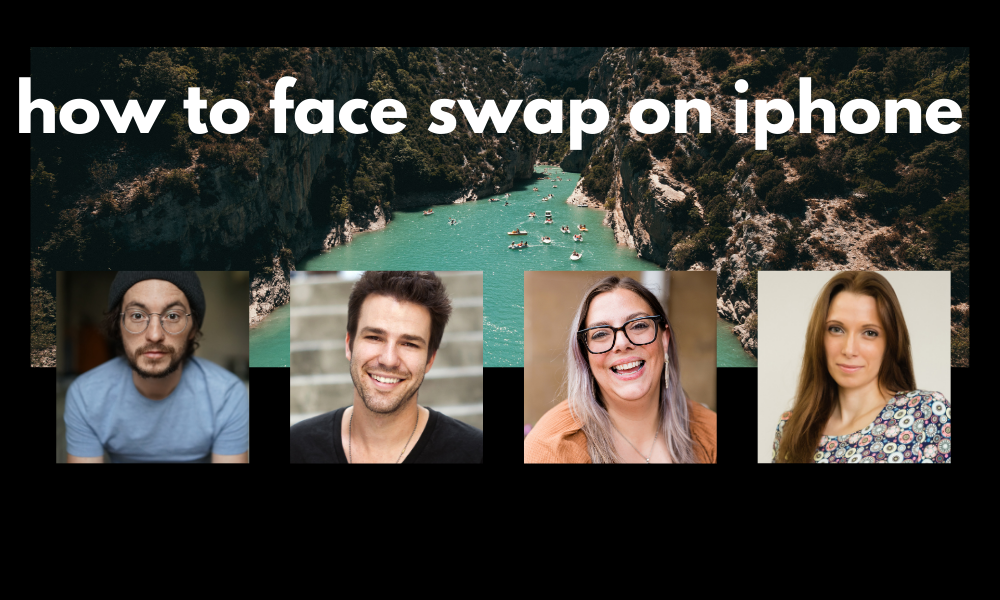
Table of Contents
- How to Face Swap on iPhone: Why Use AI Technology?
- How to Face Swap on iPhone Using Built-in Features
- Best AI Face Swap Tools for iPhone
- How to Face Swap on iPhone: Step-by-Step Guide
- How to Face Swap on iPhone: Troubleshooting Common Problems
- Privacy and Ethical Considerations When Face Swapping on iPhone
- How to Face Swap on iPhone Free
- Conclusion: Mastering How to Face Swap on iPhone
Facial replacement has become incredibly popular in recent years. Whether you want to create a funny meme, see how you'd look with a celebrity's features, or just have fun with friends, face swap technology is a great way to get creative with your photos. Thanks to advances in AI technology, creating high-quality facial transformations on your iPhone is now easier than ever before.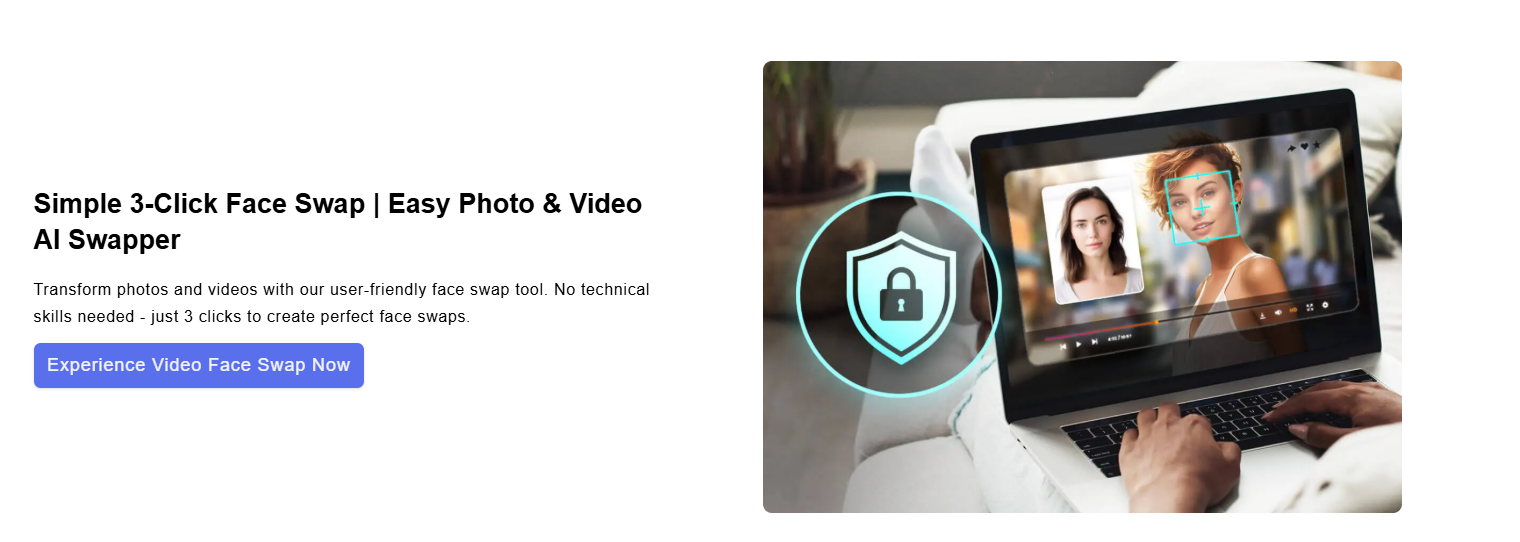
In this guide, we'll explore the best methods for creating AI face swap images right on your iPhone. From specialized apps to powerful web tools, you'll discover how to transform your photos into something totally new and entertaining.
How to Face Swap on iPhone: Why Use AI Technology?
Before diving into the how-to, let's talk about why AI facial transformation tools have become so popular:
- They're fun and entertaining for social media posts
- They let you see what you might look like with different features
- They're perfect for creating memes and humorous content
- They provide creative options for digital art and visual storytelling
Modern AI face swap technology goes far beyond simple filters or basic photo editing. Today's AI algorithms can analyze facial geometry, lighting, and expressions to create believable and seamless transformations that look surprisingly realistic.
How to Face Swap on iPhone Using Built-in Features
Your iPhone has some basic face-altering capabilities through the Photos app and Memoji, but for true facial replacement, you'll need to use third-party apps or web tools. Let's explore your options:
Best AI Face Swap Tools for iPhone
- Reface: The All-in-One Solution for iPhone Face Swaps
Reface is one of the most popular AI facial transformation apps available for iPhone. This dedicated app offers numerous creative options.
Key Features of Reface:- Replace faces with celebrities in popular movie scenes
- Apply your face to GIFs and animated templates
- Create short clips with your face on different bodies
- Access a large library of templates that are regularly updated
- Share your creations directly to social media
How to use Reface for iPhone face swaps:- Download Reface from the App Store
- Take a selfie or select a photo from your gallery
- Choose a template or another photo for the transformation
- Let the AI technology work its magic
- Save or share your creation
- FaceApp: Advanced Face Editing Suite for iPhone
While known for its age filters, FaceApp offers some of the most sophisticated facial replacement features available on iOS.
Key Features of FaceApp:- High-quality face swap technology with natural results
- Advanced facial feature recognition and matching
- Multiple style options for different types of transformations
- Gender swap filters that work alongside face swapping
- Precise controls for fine-tuning results
- Background preservation technology
How to use FaceApp for iPhone face swaps:- Download FaceApp from the App Store
- Upload your photo
- Go to the "Swap" section in the app
- Choose a target face or template
- Use the adjustment tools to refine the blend
- Apply additional filters if desired
- Save your creation to your Photos
- Supawork Video Face Swap: Browser-Based Professional Solution
Unlike app-based options, Supawork Video Face Swap is a powerful web tool that you can access directly through your iPhone's browser, no app installation required. This tool allows you to not only replace faces in photos but also in moving content for even more creative possibilities.
How to use Supawork Face Swap on iPhone:- Open Safari or your preferred browser on your iPhone
- Visit Supawork's Face Swap web tool
- Upload the source photo (face to use)
- Upload the target photo or content (where to place the face)
- Let the AI process the transformation
- Download your professionally edited image to your Photos
The advantage of browser-based tools like Supawork is that they don't take up storage space on your device and often utilize more powerful cloud-based processing for higher quality results.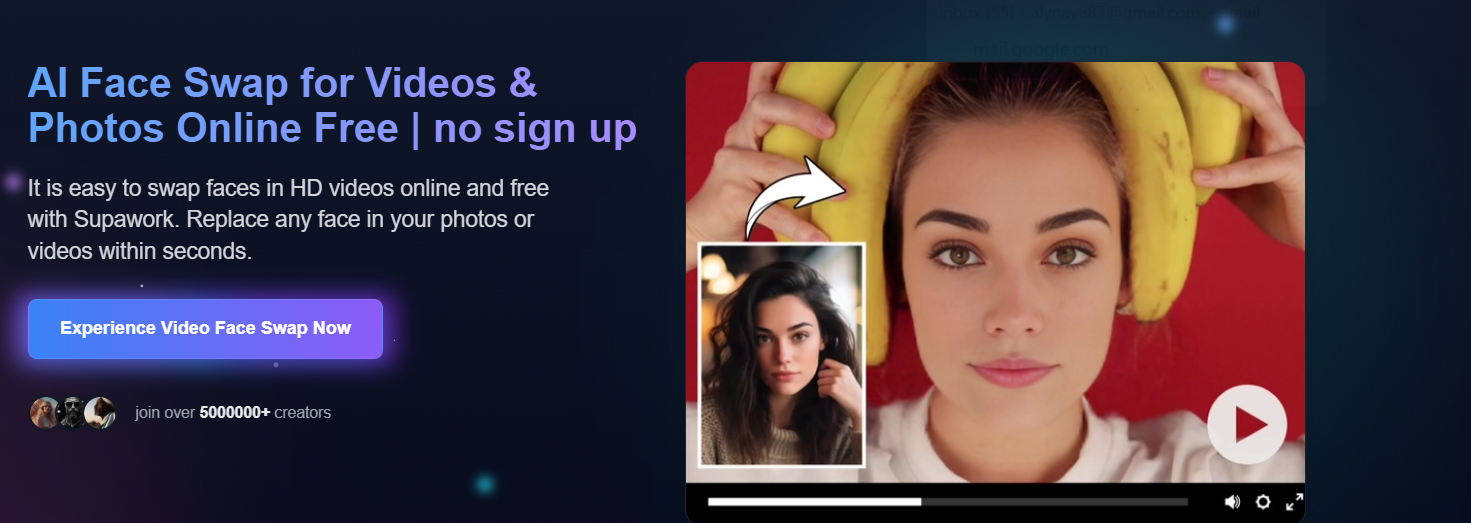
How to Face Swap on iPhone: Step-by-Step Guide
Regardless of which method you choose, here are tips to get the best results with AI facial transformations on your iPhone:
- Choose Good Source Photos
For the best iPhone face swap results:- Use clear, well-lit photos
- Choose images where faces are clearly visible
- Try to match the angle of both faces for the most natural look
- Avoid photos with objects blocking parts of the face
- Adjust Lighting and Colors
After creating your transformation:- Use your iPhone's built-in editing tools to match brightness
- Adjust colors if the skin tones don't match
- Use the "Warmth" slider to create a more consistent look
- Refine the Details
Advanced apps like FaceApp let you:- Fine-tune the boundaries of the transformation
- Adjust how much of the original features to preserve
- Blend the edges for a more natural transition
- Apply skin smoothing or other enhancement filters
- Creative Applications of Face Transformation
Try these fun ideas with your iPhone face swap creations:- Switch faces within your family to see family resemblances
- Create "what if" scenarios with celebrity faces
- Make custom greeting cards with funny transformations
- Create unique profile pictures for social media
How to Face Swap on iPhone: Troubleshooting Common Problems
Even with advanced AI technology, you might encounter some issues:
Problem: The facial replacement looks unnatural
Solution: Try using photos with similar lighting and head positions. Apps like FaceApp offer adjustment tools, while browser tools like Supawork often handle different angles better, but matching poses always helps.
Problem: Details like glasses or hats cause issues
Solution: For the best results, use photos without accessories for the initial transformation, then add them back with editing tools if needed. Some apps like FaceApp have special handling for glasses.
Problem: App is slow or crashes
Solution: Close other apps running in the background, or try using a web-based tool like Supawork instead of app-based options. Web tools don't consume your iPhone's processing power as heavily.
Privacy and Ethical Considerations When Face Swapping on iPhone
When using AI face swap technology, keep these important points in mind:
- Always get permission before using someone else's face in a transformation
- Be mindful about sharing content that might embarrass others
- Use these tools responsibly and avoid creating misleading content
- Review the privacy policies of apps - some store your photos
- Be especially careful with apps that require full account creation
Most reputable tools like FaceApp and browser-based options like Supawork have clear privacy policies about how they handle your images.
How to Face Swap on iPhone Free
If you're looking to create face swaps without spending money, there are several free options available:
Free Face Swap Apps:
- The basic version of Reface offers limited free transformations daily
- FaceApp provides free basic features with watermarks
- MSQRD offers completely free basic face swapping capabilities
- Snapchat has built-in face swap filters that are entirely free to use
Free Web-Based Options:
- Supawork offers a limited free tier that lets you try the technology
- Some open-source projects provide browser-based tools with no cost
When using free options, keep in mind that they may have limitations such as watermarks, lower resolution outputs, limited templates, or daily usage caps. For occasional fun transformations, these free options work perfectly fine, but for more advanced or frequent use, premium features may be worth considering.
To maximize your free face swapping experience:
- Take advantage of free trials offered by premium apps
- Use multiple free apps to overcome individual app limitations
- Look for promotional offers that temporarily unlock premium features
- Consider browser-based tools that often have fewer restrictions
Q: Do I need internet connection for these transformations?
A: Yes, most AI tools require an internet connection since they process the images using cloud-based AI technology. This is true for both apps and browser-based tools.
Q: How realistic can iPhone face swaps be?
A: With the latest AI technology, results can be surprisingly realistic. FaceApp often produces some of the most natural-looking results among apps, while browser tools like Supawork leverage more powerful processing for professional-quality outputs.
Q: How do you change the face on an iPhone?
A: To change a face on your iPhone, download an app like FaceApp or Reface from the App Store, upload the photo you want to modify, select the face swap feature, choose a target face (either from templates or your photos), and let the AI process the swap. For a more professional result, you can also use browser-based tools like Supawork by visiting their website through Safari and following their guided process for face swapping.
Conclusion: Mastering How to Face Swap on iPhone
Face swapping on iPhone has never been easier thanks to advanced AI technology. Whether you use dedicated apps like FaceApp and Reface or browser-based tools like Supawork, you can create entertaining, creative, and sometimes mind-blowing transformations right from your iPhone.
The key to great results is starting with quality photos and using tools that leverage the best AI technology. With a little practice, you'll be creating impressive facial transformations that will amaze your friends and family.
Ready to try it yourself? Visit Supawork's ai Face Swap tool today and start creating your own amazing transformations with just a few taps on your iPhone's browser!