How to Get a Correct Passport Size Photo by iPhone(99%Passing!)
Alex. J
11/5/2024
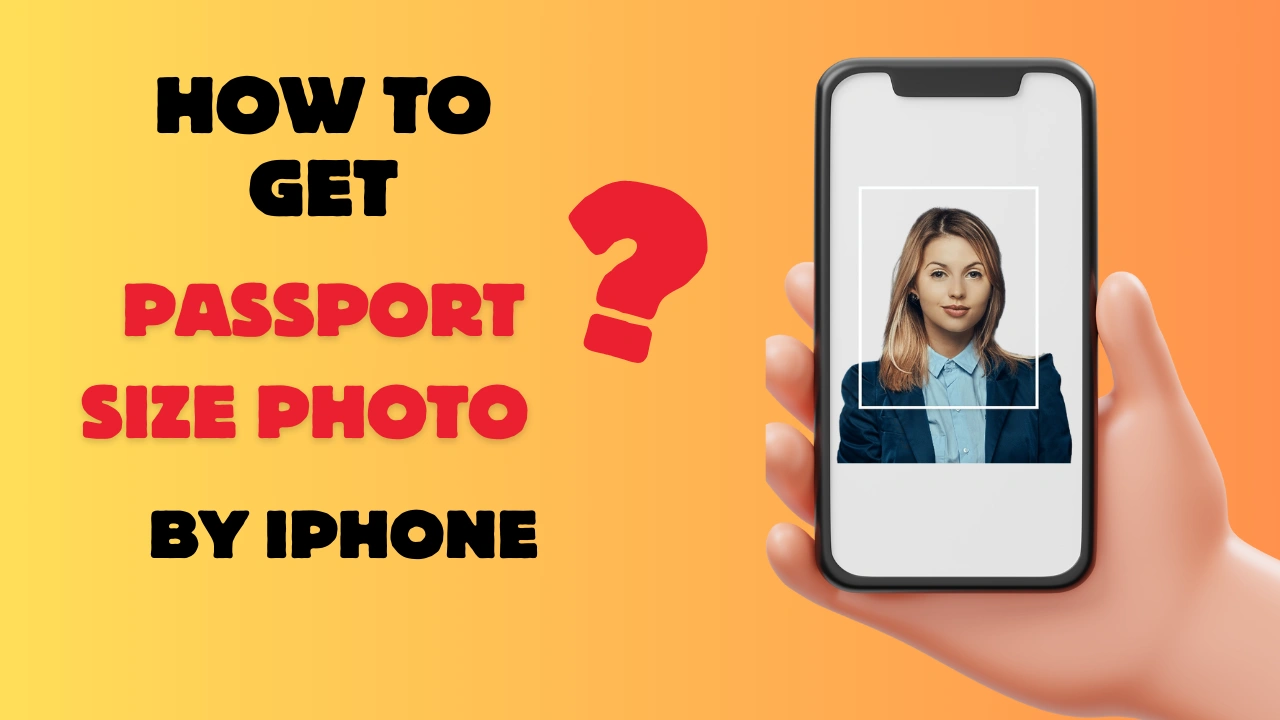
Table of Contents
- Step 1: Study Official Passport Photo Requirements before using passport size photo maker
- Step 2: Adjust Your iPhone’s Camera Settings sure the best quality in passport size photo maker
- Step 3: Find the Right Spot
- Prepare Yourself for the Photoshoot (passport size photo maker need this!)
- Conclusion of using passport size photo maker
Taking a passport photo with your iPhone might seem like a difficult task, but it’s actually a straightforward process if you follow a few simple steps. Whether you need a passport photo for international travel, visa applications, or other official documents, using your iPhone can be a convenient and cost-effective way to get it done. In this article, we’ll walk you through the exact process to create a passport-compliant photo from start to finish.
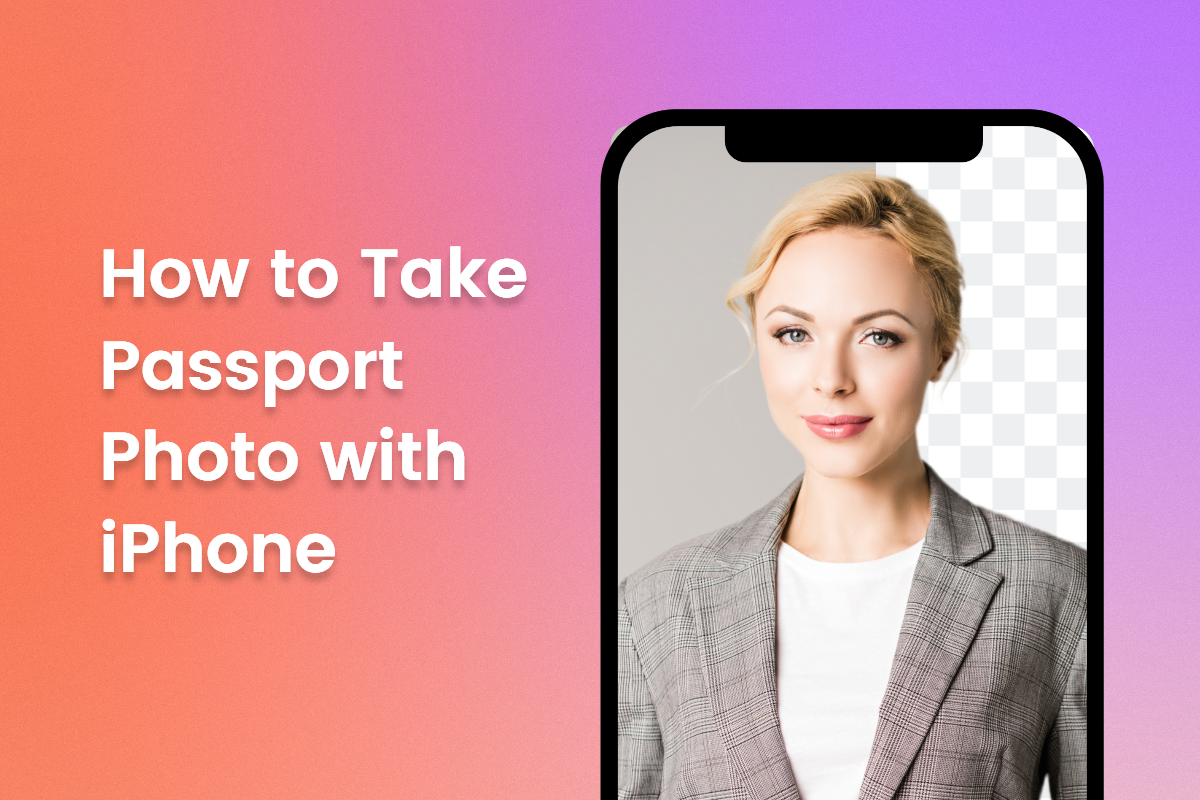
With the help of a Passport Size Photo Maker, you can make sure your photo meets all the required standards, ensuring a 99% chance of passing.
Step 1: Study Official Passport Photo Requirements before using passport size photo maker
Before you start taking your photo, it’s important to understand the specific requirements for a passport photo. Different countries may have slightly different standards, but there are some universal guidelines. Here’s what you need to know:
Passport Photo Requirements:
| Requirement | Details |
|---|---|
| Size | 2x2 inches (51x51 mm) |
| Head Dimensions | Your head should measure between 1 inch (25 mm) and 1⅜ inches (35 mm) from chin to crown. |
| Background | Plain white or off-white. No patterns, shadows, or objects visible. |
| Expression | Neutral expression, mouth closed, eyes open. Slight smile, no visible teeth. |
| Quality | Photo in color, with no pixelation, glare, or shadows. |
| Resolution | At least 600x600 pixels, with a minimum resolution of 300 DPI. |
| Facial Position | Face centered in the frame, with the top of your head near the top edge of the photo. |
| Headgear | Head coverings allowed for religious or medical purposes, but should not obscure the face. |
By familiarizing yourself with these guidelines, you can avoid common mistakes and ensure your photo meets the required specifications. Now that you know what to aim for, let’s move on to setting up your iPhone to capture the perfect passport photo.
Step 2: Adjust Your iPhone’s Camera Settings sure the best quality in passport size photo maker
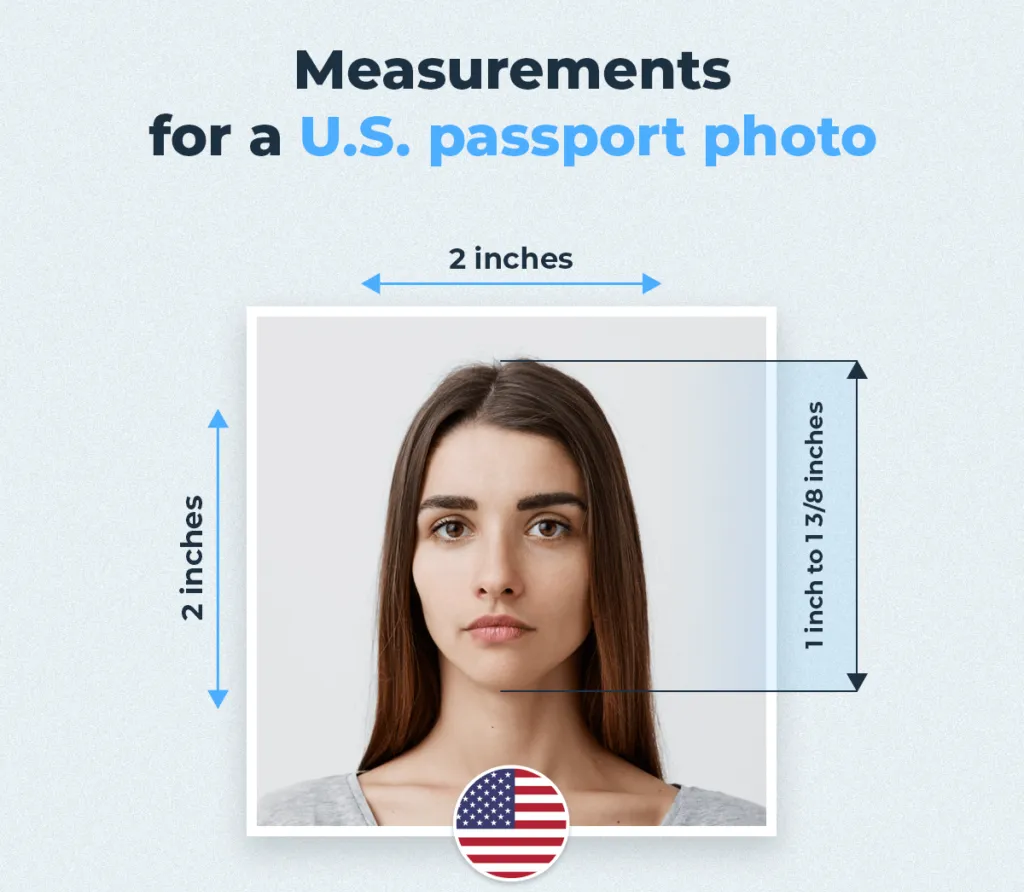
To get a high-quality passport photo, you’ll need to adjust your iPhone’s camera settings. Follow these steps:
Camera Settings:
- Open Settings on your iPhone.
- Scroll down and tap on Camera.
- Tap on Formats, then select High Efficiency to ensure the best photo quality.
- Under Photo Capture, make sure Photo Mode is selected, and choose the highest resolution available.
Composition Settings:
- Go back to the Camera settings.
- Turn on the Grid and Level settings. This will help you ensure your photo is properly aligned.
- Turn off the Mirror Front Camera option to avoid a mirrored image when using the selfie camera.
These adjustments will help you capture a sharp, clear photo that meets the necessary passport standards.
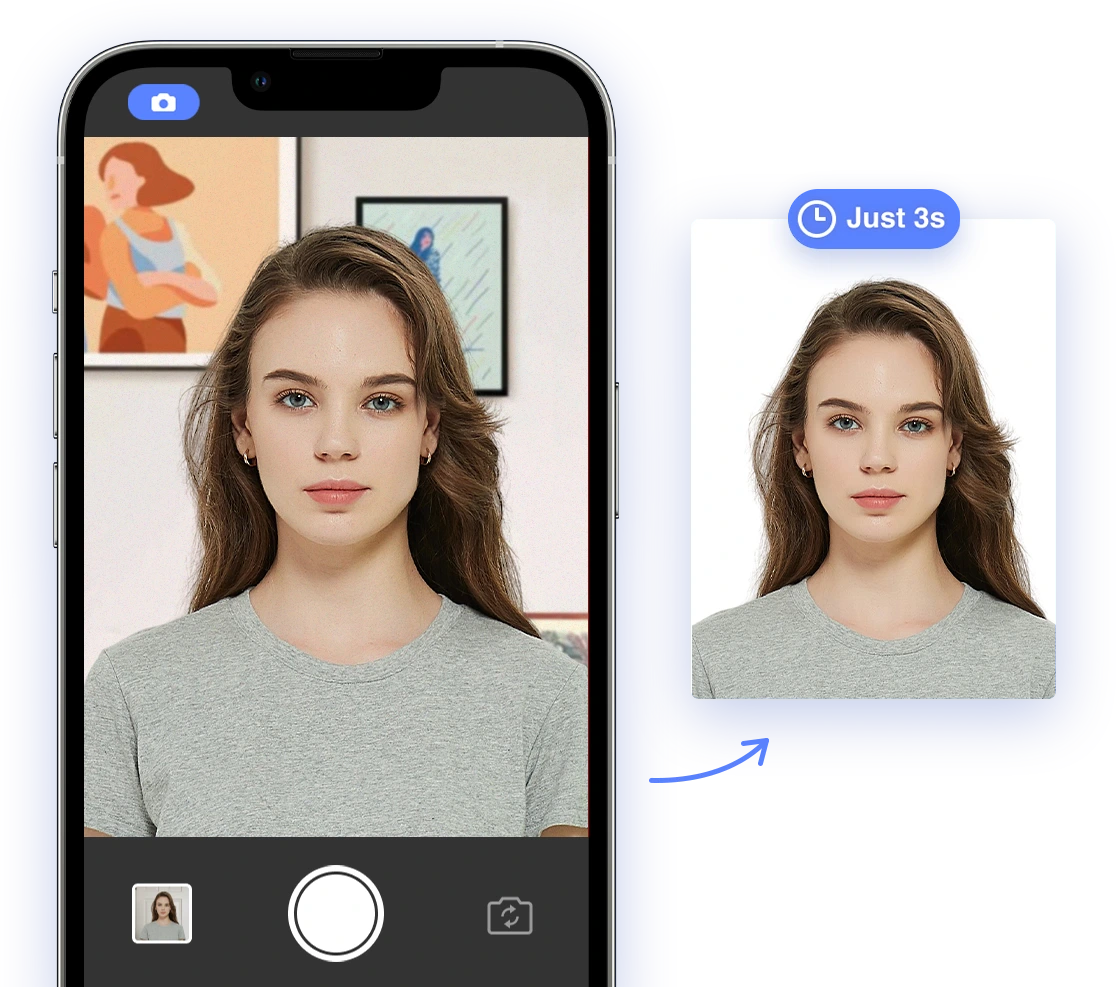
Step 3: Find the Right Spot
Choosing the right location for your passport photo is key. Here are some tips for finding the best spot:
- Lighting: Look for a well-lit area with plenty of natural light. Standing in front of a window is ideal.
- Avoid Shadows: Make sure there are no shadows on your face. If needed, you can use additional lighting to illuminate your face evenly.
- No Distractions: The background should be plain and free from any patterns or distractions. If you don’t have a plain white wall, use a large sheet or backdrop.
If possible, consider using professional lighting (like softbox lamps) to ensure even lighting from all angles.
Prepare Yourself for the Photoshoot (passport size photo maker need this!)
To know the best outfits to wear for your passport photo shoot, check this blog:
https://supawork.ai/blog/tips-wear-for-your-passport-size-photo-maker
Your iPhone and home studio are all set up—now it’s time for you to get ready for the photoshoot. Follow these tips to ensure your photo is perfect:
- Clothing: Wear darker-colored clothes without patterns. Avoid thin-strapped tops or turtlenecks, as they may be unflattering.
- Makeup: Keep makeup minimal. High-coverage makeup or heavy contouring may cause issues in passport photo approval.
- Accessories: Remove all jewelry and head coverings unless they are for religious or medical reasons.
- Hair: Make sure your hair doesn’t obstruct your face. If you have long bangs, use a small pin to keep them back.
Take the Photo
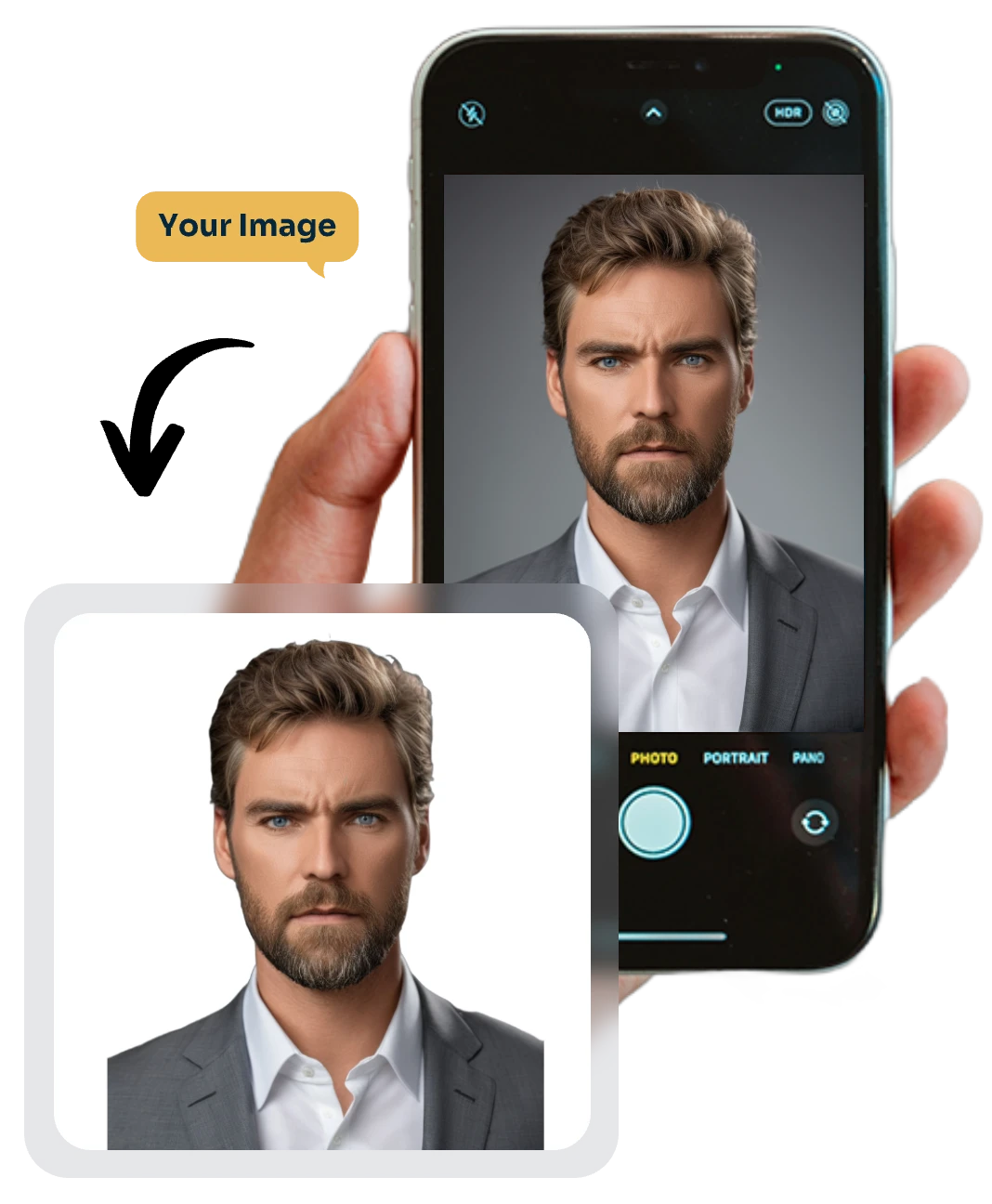
Now that everything is set up, it’s time to take the photo. Here’s how to do it:
- Position Your iPhone: Place your phone on a flat surface like a table or window sill. If possible, ask someone to take the photo for you.
- Position Yourself: Stand or sit approximately 20 inches (50 cm) from the camera. Make sure your shoulders are straight, and you’re facing the camera directly.
- Align Your Face: Your head should be centered between the two vertical gridlines, and your eyes should be level with the horizontal gridline.
- Neutral Expression: Keep a neutral expression with your mouth closed and eyes open. Avoid showing teeth or making any exaggerated facial expressions.
- Take Multiple Shots: Take several photos and choose the best one. Don’t worry about getting it perfect on the first try—take as many as you need.
Edit the Photo
Once you’ve taken your photo, it’s time for editing. While it’s important to avoid altering your facial features, some minor adjustments are necessary to meet passport standards:
- Resize and Crop: Ensure your photo is 2x2 inches (51x51 mm) and that your head is the correct size (1 inch to 1⅜ inches from chin to crown).
- Remove the Background: You’ll need to remove any background that isn’t plain white or off-white.
- Adjust Lighting and Quality: Ensure the photo is bright and clear, with no shadows or pixelation.
Using a Passport Size Photo Maker can help automate this process and ensure your photo meets all passport standards, with no mistakes.
Conclusion of using passport size photo maker
Taking a passport photo with your iPhone is simple if you follow the right steps. By understanding the requirements, adjusting your iPhone’s camera settings, choosing the right spot, and preparing yourself for the photoshoot, you can take a passport-compliant photo at home. Afterward, a Passport Size Photo Maker like Supawork can help you ensure your photo meets all the necessary criteria.
With this method, you’ll save time, money, and hassle while ensuring your passport photo is approved with a 99% passing rate!
For more information on how to create a passport photo that meets international standards, visit our Passport Photo Maker .